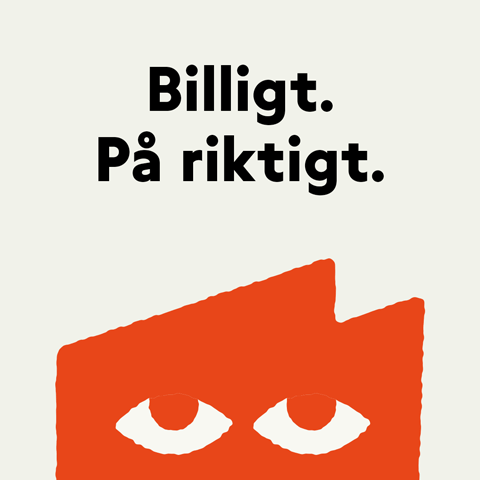-
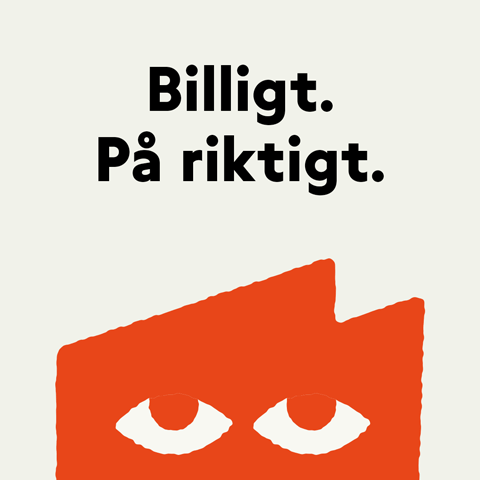 Fello: Dubbel Surf hos Fello så länge du stannar plus 4 månader till halva priset. Se alla Dubbel Surf-abonnemang på Fello.seStäng notis
Fello: Dubbel Surf hos Fello så länge du stannar plus 4 månader till halva priset. Se alla Dubbel Surf-abonnemang på Fello.seStäng notis -
 Registrera ett konto hos Sveriges trevligaste techcommunity!Stäng notis
Registrera ett konto hos Sveriges trevligaste techcommunity!Stäng notis - Stäng notis
- Stäng notis
- Stäng notis
[ROM][27/03]iNsertCoin HD/Z Port 2.0.1 FINEST PORT EVER|A2SD/D2EXT/D2SD
Diskussion i 'Desire - Allmänt' startad av Droid75, 9 dec 2010.